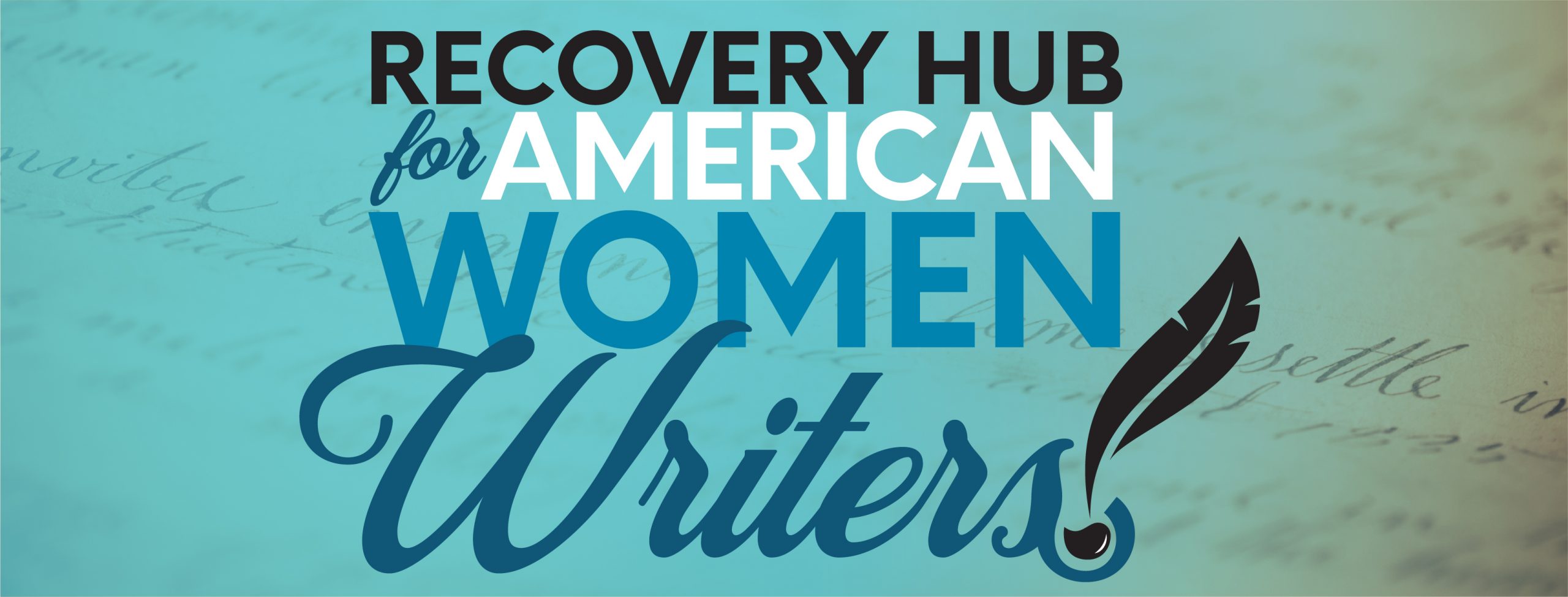In addition to the Hub-created resources in our Resource Library, we’ve curated a list of tutorials gleaned from other trusted sources such as the Programming Historian that will be useful for those interested in engaging in digital recovery work. While some of these tutorials are technical, most are methodological, as we believe that the questions we ask, the way we ask them, and the way we approach them–through digital tools and other means–are what should come first. For example, who are you trying to reach with your digital project? What do you want your audience to be doing, processing, or thinking with your project? What do you want the project to do (rhetorically, in a scholarly context, etc.)? Spending time with such critical questions is the first step to determining what tools to use and how to use them.
No tool, platform, or technology is perfect. And no tutorial list or list of tools could ever be exhaustive. For those reasons, we offer this list simply as a starting point for your future exploration into available technologies, methods, and approaches to your digital project. With that in mind, we hope some of the below tutorials and discussion are useful, but we also recommend signing up for a Hub consultation session, where a trained Hub consultant can talk through these questions and topics with you and guide you to additional resources.
How Did They Make That? The Video!
What this is: This video and the article it’s based on includes digital humanist Miriam Posner close reading a series of digital projects. In these close readings and interviews with project teams, Posner interrogates how these sites were made, what kind of technical skills they needed to do it, and what their chosen platforms and tools allowed (or disallowed).
When it’s useful: This is a great starting point for anyone new to the digital humanities or anyone who might be in the earliest stages of thinking about a digital project. It explores what’s possible in digital projects and gives an overview of a variety of tools and technologies available for even beginners to use. Most importantly, it digs into how and why you might pick one tool over another, focusing on an intersection of form and content.
Getting Started With WordPress
What this is: This is a beginner-friendly guide to signing up for and beginning to work with WordPress. WordPress is a web publishing platform that can be great for multifaceted digital projects. This tutorial will walk you through the sign up process and the beginnings of creating a website. For more tutorials on growing your site and how to use some WordPress plugins, see their tutorials hub.
When it’s useful: Use this when you’ve decided WordPress is the right platform to host your project. Discussing your project with Hub consultant can help you learn more about platform options and what’s right for you. But, in brief, WordPress can be especially useful for projects that seek to host a range of types of content and use a variety of tools; if you want to host data visualizations alongside essays alongside images, for example, WordPress might be right for you. WordPress also is quite user-friendly in terms of its accessible interface and can be good to use for pedagogical purposes with students. That said, WordPress has its plugin limitations and doesn’t offer users as much control as sites that let them generate their own HTML can. It also can’t host as much mass amounts of data as easily as, say, Omeka (see below) can.
Up and Running with Omeka.net
What this is: This is a beginner-friendly guide to signing up for and beginning to work with Omeka. Omeka is a web publishing platform that can be great for digital projects that want to host collections or design complex, media-rich exhibits.
When it’s useful: Use this when you’ve decided Omeka is the right platform to host your project. Discussing your project with Hub consultant can help you learn more about platform options and what’s right for you. But, in brief, Omeka can be especially useful for projects that seek to operate like a digital archive, or projects that require lots of metadata and graphics. That said, Omeka isn’t always as user-friendly as, say, WordPress, and can be complicated to learn/navigate. We hope some of the tutorials on this page can help mitigate that learning curve.
Installing Omeka
What this is: While “Up and Running With Omeka.net” provides a nice introductory overview to Omeka, “Installing Omeka” is a useful deep-dive into the first step to working with Omeka long term. It gets more into the weeds of how to install Omeka, navigates its plug-ins, themes, and upgrades, and makes decisions about customization and pricing.
When it’s useful: Use this when you’ve decided Omeka is the right platform to host your project and you’re beginning to tackle the resource-based logistics of this decision (labor, pricing, sustainable maintenance, etc.). This can also be a useful video if you’ve run into some questions or issues in your immediate attempts to install or just get started with Omeka.
Creating an Omeka Exhibit
What this is: This tutorial is a deep-dive on how to create your first exhibit on Omeka. Once you have collections established, exhibits can help you display them in curated ways, narrativize them, or even create interactive possibilities for your audience to use your collections in specific ways.
When it’s useful: Use this when you’ve decided Omeka is the right platform to host your project and you’ve already got the basics of Omeka navigation down. You’ll also need to have already thought through the argument you want to make within an exhibit and how you want to make it. Make sure you’ve played around with the Omeka interface a bit and outlined how you want your exhibit to work, look, and what you want it to do, before you turn to this tutorial.
Understanding Web Pages and HTML
What this is: This tutorial provides an introduction to HTML. HTML, or Hyper Text Markup Language, is the language browsers interpret to create pages. For more on HTML, see our Tech Terms Glossary. This tutorial will not only provide an introduction to HTML, but demonstrate how essential it is for creating and managing web pages.
When it’s useful: Use this if you are brandnew to HTML. HTML can be good to understand at the start of a project regardless of what kind of platform and tools you work with because it’s such a basic language for browsers. That said, it is particularly important to understand HTML if you are working with a platform that doesn’t have a user-friendly interface, is dedicated to generating static websites, or is related to sustainable storage like GitHub.
Building a Static Website with Jekyll and GitHub Pages
What this is: This tutorial is an introduction to building a website with Jekyll and GitHub. Jekyll is a platform that helps you create a static website from plaintext (for more on plaintext and other related terms, see our Tech Terms Glossary). Static websites are different from dynamic websites (like those made on WordPress and Omeka) because dynamic websites pull information from a database to fill the webpage content. Jekyll sites can be written completely by users or can use HTML templates that Jekyll helps provide. Meanwhile, GitHub is a free, open-access resource that stores files that can run a website; it can also host that website.
When it’s useful: Use this tutorial when you’ve decided you want to create a static website for your digital project. Static website generators like Jekyll can be useful to people who want to have a greater level of control over their site; it, combined with GitHub, also provides a free, preservation-friendly, secure website (like a blog, project website, or portfolio). On the other hand, static websites might not be as useful for folks who want more dynamic interactivity on their site or for people who are unfamiliar or uncomfortable with HTML. GitHub pages can also be used separately from Jekyll and can be a good way to sustainably store your content; becoming familiar with that section of the tutorial can be useful even if you aren’t committed to creating a static website. As always, talking to a Hub consultant can help you discuss what options might make the most sense for you.
Getting Started with Markdown
What this is: This tutorial is a beginner-friendly guide to using Markdown. Markdown is a plaintext syntax that is legible to a variety of platforms (to learn more about what Markdown, plaintext, and other syntaxes are, see our Tech Terms Glossary). This tutorial talks through why one might want to use Markdown as well as how to begin formatting Markdown files.
When it’s useful: Use this when you’ve decided to use a platform–like GitHub–that supports plaintext like Markdown. GitHub, for example, renders Markdown files into HTML for display on the web, making it easier for people to create such files even when they are less familiar with complex HTML. This syntax can also have benefits for sustainability.
Intro to Google Maps and Google Earth
What this is: This tutorial provides an introduction for how to use mapping tools like Google Maps and Google Earth. Such tools can provide an easy way to create digital maps on your website and only require a Google account to get started.
When it’s useful: Use this when you’ve already decided on a platform for your project and are creating an exhibit or page that needs mapping capabilities. Make sure your platform supports this tool (although most do), and make sure to consider why mapping might be a useful way to work with your data or site content. Then, before you dive in, think through some of the logistics of your mapping project: what is your implied argument with this map? What information are you trying to showcase and how? What are the limitations of your data for mapping? What does it show and what can’t it show? How will you need to supplement it with other forms of explanation, tools, or content, etc.?
Introduction to Leaflet Storymaps
What this is: This tutorial provides an introduction for how to use Leaflet, a tool that helps you create an interactive map of your data. Simpler tools, like Datawrapper, can help you begin to map data on a site, but if you want to create advanced or more customizable maps, Leaflet can help you do that.
When it’s useful: Leaflet Storymaps will be a helpful tool for you if you want to create an interactive map of your data but you are also relatively new to the digital humanities. Leaflet Storymaps provides a specific coding template that you can link to your data using GoogleSheets. It also offers a guided tour with a scrolling narrative display of text, image, audio, etc. to create a larger exhibit of your interactive map. Before you use this, make sure to familiarize yourself with what the template looks like so you can determine if this kind of interactive map and exhibit is the right choice for what you want to accomplish. Also make sure to clean up your data in GoogleSheets before you plug it into Leaflet; your outcomes are only as good as your data.
Preserving Your Research Data
What this is: This lesson provides an introduction to the importance of preserving digital research data. Sustainability is a growing concern for digital humanities given the ephemeral, fragile, and excessive nature of online data. In addition to sketching out these issues, this lesson suggests some ways digital humanists can structure and store their data so that it is preserved and useful in the future.
When it’s useful: This lesson is useful to anyone starting a digital project as it introduces them to a key concern that is central to the Recovery Hub mission: that of sustainability. It also gives advice related to early-stage steps in the process of creating a digital project, like documentation and how to structure your data.